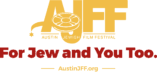Video Instructions
Note: AppleTV app support has been discontinued by our provider. AppleTV users should use AirPlay (see below).
We recommend maximizing the video window before watching. Click the icon next to the Vimeo logo in the bottom right of the video.
How to order a movie, register if you are a first time user, and access the film to watch it (for virtual films).
How to use a Roku device to watch an AJFF film purchased with a ticket. Includes how to add the required channel and how to start a movie.
How to link a pass (including an AJFF365 subscription) to your Roku device for seamless access. AJFF365 subscribers do not need tickets!
Frequently Asked Questions
AJFF365 subscribers do not need to reserve tickets for virtual AJFF365 events. Instead, just log into our watching portal with the email and password that you use on our website and you will have access to all currently programmed virtual AJFF365 events. Not all events may be immediately playing—these can only be watched during the event dates for the film shown on the film event page.
As new events get programmed, they will automatically appear in the portal. Announcements of new events are provided in our weekly In Focus email newsletter.
Note: AJFF365 Pass holders get free access to all AJFF365 monthly films series events for 12 months.
If you received an order confirmation email, you should later receive a virtual access email with a link to the film.
Here’s how you can get your access even if you lost your email:
1. Click on the person icon in the very top right of this screen.
2. If you get prompted to login, do so.
3. Go to “Order History.”
4. Find the event in your order history and click on “View on Austin Jewish Film Festival.” This will take you to the watch page.
If you do not see the event in your order history, it means that you registration for the event wasn’t complete. (Be sure that you “checkout” after adding tickets to your cart.)
Either your email address or password are incorrect. If you use more than one email address, be sure you are using the same address that you used when you initially registered. Email addresses are not case sensitive, but passwords are.
Note that there is a “Forgot Password” link below where you are asked for your password, in case you need to reset this.
If you cannot remember what email address you used to register, send an email to boxoffice@austinjff.org requesting the information and be sure to provide your first and last names.
If you see “Your browser is currently blocking third party cookies. To continue shopping, please turn off this feature, or proceed to www.goelevent.com to purchase,” you can solve this in one of two ways:
a. In Safari, go to Safari => Preferences and UNCHECK Website tracking: Prevent cross-site tracking. Close the Safari Privacy window, close the AJFF ticketing window, then choose “Get Tickets” again and the error should be gone.
b. If you do not want to change your Safari settings, you can follow the instructions in the message and go to www.goelevent.com (the website of our ticketing company), them scroll down to find AJFF and click on Search Events. Find the event you want and complete the ticketing process there.
Note: During the festival week there will be a large number of films available and method b. may be time consuming. We recommend using method a.
Immediately after you place your order, you will receive an order confirmation email acknowledging your registration/purchase. For paid tickets, this is also your receipt.
If the event Start Date is in the future, you will receive a separate “Virtual Access” email approximately one hour before the film is available to watch. If the event is already available to watch, you should receive this email shortly after you registered for the event. The “Virtual Access” email will contain the actual link to watch the film on your computer. This message will also contain a 9-digit code that can be used with the Elevent apps on AppleTV or Roku.
If you also registered for a Q&A, you will receive a separate “Virtual Access” email approximately one hour before the Q&A, with a link to the event.
Check your email’s spam folder. If you find the message there, make sure to mark it as “not spam” so this doesn’t happen to future order confirmations.
If you can’t find the message anywhere, including your spam folder, it is most likely that you never fully completed the registration process. When ordering tickets, not only do you need to put them in your cart, but you also need to checkout. Follow the system prompts until you see an “order complete” message.
You can check your order history to see if your order was completed and shows up in your account:
1. Click on the person icon in the very top right of this screen.
2. If you get prompted to login, do so.
3. Go to “Order History.”
4. Look for the event in your order history. If you find it, you can click on “View on Austin Jewish Film Festival.” This will take you to the watch page. Otherwise, you did not complete your original order and will not have been charged for the event. Go back to the event page and order your ticket, making sure to follow the process all the way through. You may wish to watch our “Basic Instructions” video above for a tutorial on the process.
No! That is just the earliest time that the film could be watched. You can start the film any time between when it first available to watch, just after midnight on the start date, until just before midnight on the end date. Start and end dates for each film will be shown on the film page on this website.
Click the blue “forgot password” link below the password field. This will guide you
through changing your password. You’ll need access to the email address you use to
log in.
Make sure your browser is up-to-date.
If that doesn’t help, try a different browser on your device. (Chrome, Firefox, Safari) If the system works in one browser and not another, it is likely the other browser is out-of-date or may have add-ons that are conflicting with the player system or security protocols.
If another browser on the same device makes no difference, try another device. For instance, if you’re using a phone or tablet, try a PC. If the problem is seen across different devices, there may be an issue with your internet service. Go to Speedtest.net to check your internet access and speed.
Our films are not available for viewing outside the USA, and in some may be limited to viewing only in Texas or an even narrower area. All our films are Geo-blocked to the US or a narrower geographic region (depending on the distributor’s stipulations). Geo-blocking prevents people outside of an intended area from watching a film. If you are outside the Geo-blocked area, you cannot watch through our regular system and will get an error message.
If you see an error message, please write it down or take a screenshot. Email boxoffice@austinjff.org and include the details and your phone number.
You will come across the names of these technology providers on some of the pages in our systems. This is nothing to be concerned with. CineSend is the underlying Video-on-Demand system we use. Elevent is our ticketing provider. The ticketing and Video-On-Demand systems are integrated with each other.
Virtual films are available to access for a predetermined period of time, usually a week. Check our website for the start and end dates for each screening.
For the fall festival, tickets will only be available starting from a specific “ticket on sale date”. You cannot obtain a ticket for an event before the ticket on-sale date.
Each online film will have a specific timeframe during which it will be available for viewing. Although you can obtain a ticket in advance, you can only view the film between the specific Start and End Dates for the screening. Our system will automatically send pre-registered ticket holders an email notifying them that the film can now be watched. This date is the “Available Date” (and time) that you will see on the ticketing page.
You don’t have to watch immediately, but you must watch the film before the End date is reached. Also, once the End date is reached, no new tickets can be issued.
To see the Start and End dates for a specific film, visit the film’s event page at AustinJFF.org.
Films also have restrictions on how long you can take to complete watching them once you’ve started. This is called the “Countdown Timer” and is typically 72 hours. Here is an example:
– A film is set for viewing with a Start Date of Nov. 11 and an End Date of Nov. 16. You’ll only be able to watch it during that time period. (Nov. 11 – 16).
However, tickets for this event can be purchased anytime from when they first go on sale, until Nov. 16 at the latest.
– If you buy a pre-sale ticket (i.e. before Nov. 11), you will immediately receive an Order Confirmation email. On the morning of the Start Date (Nov. 11), you will receive a Virtual Access email with a link to watch the video. You may start the movie any time between that Start Date (Nov. 11) until midnight on the End Date (Nov. 16).
– If you buy your ticket during the viewing time period (Nov. 11 – Nov. 16), you will receive both an Order Confirmation email and a Virtual Access email shortly after you register. Also, on checkout you will be presented with a “View” button to watch immediately.
– Once you begin watching the film, you’ll only have a limited time (usually 72 hours) to finish watching it, even if the End Date has not yet been reached.
Not through AJFF. Please be sure to pay attention to the End Date for the current event (shown on the film’s event page at AustinJFF.org). Also, once you begin to watch, be sure to complete your viewing within the countdown period (typically 72 hours), regardless of the End Date. On the actual film watching page, next to the Play button, you will see the remaining time you have to complete your viewing.
Q&As for virtual program are pre-recorded and available as bonus content on the film viewing page. Just click on the Q&A icon to watch the interview. The interview may contain plot spoilers, so be sure to watch the film first.
Our events begin with a very brief AJFF introduction video. The film will follow automatically after this.
See detailed instructions below, or go to our How to Watch on a TV page.
Casting: You can cast festival films to your TV using the Roku or FireTV apps, AirPlay, or a Google Chromecast device.
On your device search for and add the “Elevent TV” app. When you click on the Elevent channel, you’ll be prompted to “Enter Code.” The code for your film will be underneath the “View” button in your VirtualAccess email.
AirPlay and Chromecast: Please connect directly from the video. Do not use in-screen mirror mode.
HDMI cable: You can connect your PC desktop/laptop to your television using an HDMI cord. This may also be done with an Apple computer if you have an HDMI or DisplayPort adapter; however, iPads and iPhones cannot be used to connect to your television via HDMI.
Instructions with pictures: HERE
Video instructions: HERE
HDMI connection users: Please turn off your VPN, if applicable; it can block the viewing of films.
Most computers, tablets, smartphones, and even smart TVs with built-in browsers have a compatible web browser. We recommend you use Google, Chrome, or Safari.
Make sure your TV is on the proper input for your Chromecast device first. You can Chromecast from a Chrome web browser on PC and Mac computers as well as Android devices by selecting the cast button (see below) in the bottom right-hand side of the player, once the movie begins. Do NOT start casting until the actual movie starts, i.e. please let the short AJFF introductory video finish and then Chromecast once the actual movie begins.
Note: Chromecasting is not available from iPhone or iPad. The browser on iOS devices does not support the necessary anti-piracy protocols.
You can AirPlay from most browsers if you have Apple TV by selecting the cast button (see below) in the bottom right-hand side of the player once the movie begins.
You can watch content on PCs running Windows 7+ and Intel-based Macs running OSX 10.12+. You can also watch films on Android tablets, phones using Chrome, and on iPhones and iPads using Safari.
Yes, you can watch content using Safari on iOS 11.2 or later. Please note that you must have “Screen Mirroring” turned off for content to play.
Our system uses adaptive bitrate technology which means the streaming quality will automatically adjust based on your internet speed. If your internet connection is poor or inconsistent, you may experience problems during playback. If you’re on WiFi, try moving closer to your router. To test your internet, go to speedtest.net and click Go. Wait for the test to complete. For good quality streaming, you need an available
DOWNLOAD speed of at least 5 Mbps. If you’re getting slower speeds, try resetting your internet router or contacting your internet provider’s technical support.
We do our best to help all our patrons; however, AJFF is only able to support our own ticketing and streaming systems. Please first try the troubleshooting steps mentioned elsewhere in this FAQ. If you still need help, email boxoffice@austinjff.org with the details and your phone number.